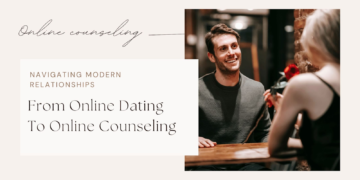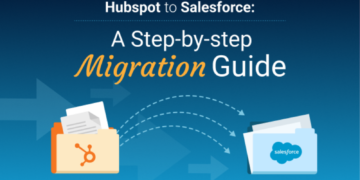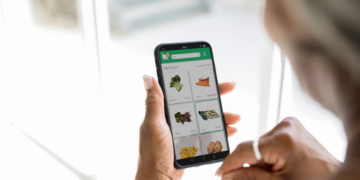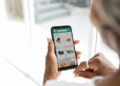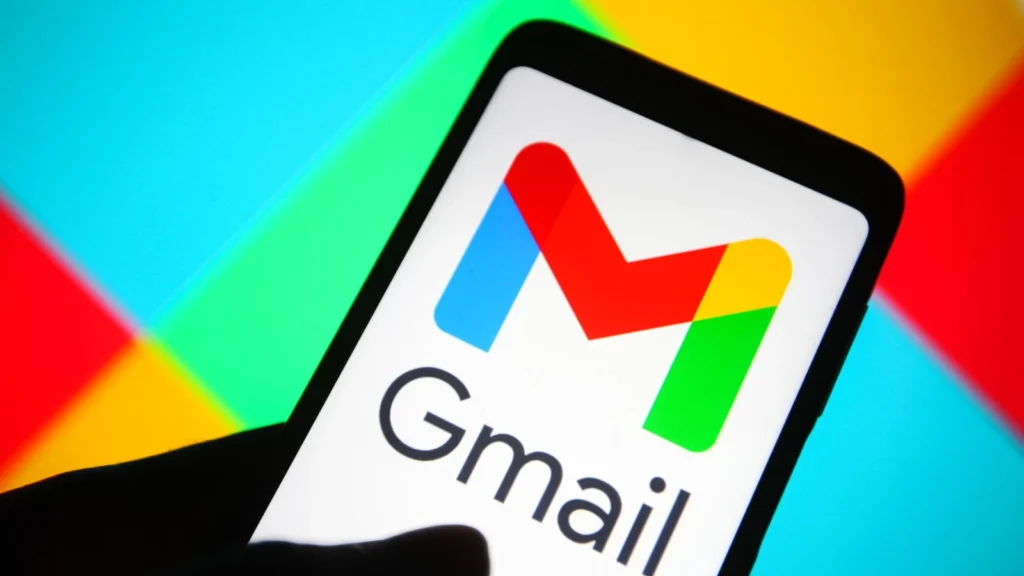
Source: Link
Hey Users! We know that you must have a query “How do I back up my entire Gmail account?” Don’t worry you came to the right place here we will share with you the most authentic solutions to resolve your query. Sometimes we get stuck in a situation where we have no option but to back up of Gmail account. Because we are concerned about your precious data, each person associated with the organization and firm must be concerned about their data security. There are many scenarios we will discuss in this article. We illustrate to you the manual process and the professional method with the help of the third-party tool. Before starting the Gmail mail back up process we need to know about Gmail.
Introduction of Gmail Account
Gmail: We all know that Gmail is a free email client that provides us many advanced features along with the transmission of emails. It is part of the G Suite family and was introduced by Google. A rough calculation states that around 1.5 billion users use the Gmail services. It ranks at the top of the email client list and the most trusted service provider. Each user gets 15 GB of free storage on the Google Cloud to receive emails up to 50 MB, including attachments users can send up to 25 MB of data at once.
Despite so many advanced security features, there is always a threat of data breaches. So if you wish to prevent your valuable data from being breached or corrupted, You should keep your data backed up or Gmail mail back up. Let’s have a look at the reasons one by one, Why user want to back up their data
Why You Should Back Up of Gmail Account
Many reasons behind the back up of Gmail, that push the user to restore their Gmail data. Some of them are mentioned below.
- Hacking Prevention: In many cases. Hackers can access your account. Once your account gets accessed they can decrypt your password easily
- Accidentally Delete Data: In some cases, the user deletes their precious data accidentally and cannot restore it. In that case, you should keep your data backed up.
- Unexpected Glitches into the PC: In many cases, we have seen that the computer gets switched off due to an unknown reason which might create a problem with your data. To prevent this situation keep a back up Google mail.
These were some points that every user should know before back up of Gmail account. Now we will see the main process to keep the back up Gmail emails
Manual Method to Take Back Up of Your Gmail Account
There are many methods available over the internet. But we only provide you easy and best solution by using the help of the Google Takeout method.
- First, you are required to log into your Gmail account.
- Now tap on the profile image available on the right side of your screen.
- Then you have to click on the Manage your Google account option.
- Now on the left side of the screen, you will see the option Data and privacy, Click on that to back up of Gmail account.
- Scroll Download or Delete Your Data Section, and then tap on Download your data option.
- Now, the Google Takeout wizard will appear to you, Click Deselect all options and check the mail option by scrolling the page.
- Now click on the Next option by scrolling the wizard to the footer point.
- After that select the delivery method, file type size, and frequency, then click on the Create export option to back up Google mail.
- Shortly you will receive a download link to your Gmail inbox folder.
Finally, you have completed all the stages if you have followed all the points as it is. Now we are going to see the professional method
Professional Method to Take Back Up of Gmail Account
You can use this third-party Gmail Migration Tool. The most convenient tool for back up Gmail, Calendars, Contacts, and other Google Workspace items, You can also save your mailbox items into many file formats such as PST, PDF, MBOX, HTML, etc., and it also provides you the facility to delete attachments in Gmail by keeping Emails. Users can also migrate from Gmail to Yandex, Yahoo Mail, AOL, etc. It is embedded with many other advanced features available with a free demo version. Compatible with all versions of Windows OS. Follow these mentioned steps to back up Gmail emails.
- Install and run the software.
- Choose the Google Workspace option, fill in all the email IDs, and click on the sign-in option.
- Log on to your account and allow for all the needed permissions.
- Choose any G Suite product that you want to back up.
- Now you have to select the file format in which you want to take your backup from the list you have.
- At the end go for the migration option and click on the convert button to start the process.
These are the points that can help you to back up Google mail. If you have followed these points carefully you don’t need to worry about the data integrity.
Conclusion
In the above blog, we have elaborated with you all the supposed methods to back up of Gmail account, and we hope that your query “How do I back up everything from my Google Account?” will be removed now. However manual method is free of cost but it comes with many limitations. But If you still want to go with the manual method for the Gmail mail back up, be aware of the risk of data loss. Because it doesn’t claim to keep your data safe. However, we strongly recommend you go with the professional tool. Which provides you a full demonstration to use the tool.