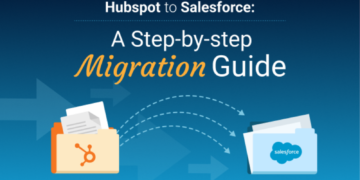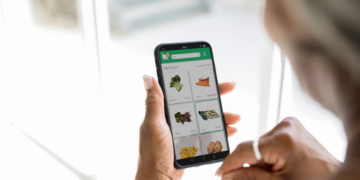RecordCast DEALS

Surely you had ever thought about recording your classes or transferring your presentations to videos, but you had not found the time to learn this digital competence, or you thought it was too difficult.
Really creating an educational video is not complicated. There are a large number of programs to record the screen of your PC, but I mention a new one with which I work most frequently and completely free. It’s the RecordCast screen recorder.
Introduction
RecordCast is a tool that provides a free online screen recording service and video editing service. With it, you can record video and sound on the screen, and you can specify a specific browser screen or capture the entire screen.
RecordCast can be used directly without registration. You can choose whether to record the screen through the system or microphone, or you can only record the screen without recording sound.
When you have finished recording, you can choose to download the recorded video directly to your computer, or you can directly edit online videos via its video editors for free after the screen recording is over, which is quite convenient.
How to use RecordCast
In the following, I’ll teach you how to use RecordCast for screen recording and video editing.
Use RecordCast Screen Recorder
After entering RecordCast’s homepage, you do not need to register. You can directly click “Start Recording” on the screen to start screen recording.
The next step will jump to the choice of the voice recording method. There are three ways to choose from, namely:
Microphone: Use an external microphone for simultaneous screen and sound recording.
System Audio: Record screen and sound simultaneously on the screen.
No Audio: No audio is recorded.
After the selection is complete, click the “Click to Start Recording” red button below to start screen recording.
Then, RecordCast allows you to record the screen in different ways. You can choose from three ways:
- Record the entire screen.
- Record a specific application Window.
- Record the Chrome Tab.
According to your needs, choose a suitable recording method. If your operations are concentrated in a specific tab, then you can choose”3. 3.Record the Chrome Tab.”; if your operations are concentrated in a specific application, then select ” 2. Record a specific application Window.”; if your operations are scattered among various applications and system operations, then you can choose ” 1. Record the entire screen “.
After the selection is complete, click the ” Share ” button at the bottom right to start screen recording.
Once you select a specific recording method and click the ” Share ” button, it will automatically jump to the application of your choice, and you will be notified that RecordCast is sharing the window. After finishing recording, click the “Stop” button to complete the screen recording.
Check RecordCast Video Editor
After you click the Stop Sharing button, it will display the video you just recorded, and you can watch the recording result online in real-time. If you want to re-record, you can click on the “Re-record ” below to re-record the screen; If you have no problem, you can click on the “Download” button to download the recorded file directly to the computer; If you want to edit the video, you can also click the ” Edit This Screencast Now ” button at the bottom right, and it will automatically open the RecordCast Video Editor.
You can upload the pictures and recordings you just downloaded and edit with various text transitions and pieces of music. You also have the option to use the Webcam to record yourself in the video and combine it into a video.
After everything is satisfying, click the “Export Video” button at the right top of the screen to download it with different resolutions. You are allowed to choose the resolutions from three options: 480p, 720p, 1080p.
My opinion
RecordCast is a fantastic tool for recording the computer screen, being able to record the entire screen, an application you have installed, or a web page. It’s very simple to control. What’s more, we don’t need to pay a cent for all the features.
The Review
RecordCast
RecordCast is a fantastic tool for recording the computer screen, being able to record the entire screen, an application you have installed, or a web page. It’s very simple to control. What’s more, we don’t need to pay a cent for all the features.
PROS
- RecordCast is a tool that provides a free online screen recording service and video editing service
CONS
- No Cons
RecordCast DEALS
We collect information from many stores for best price available