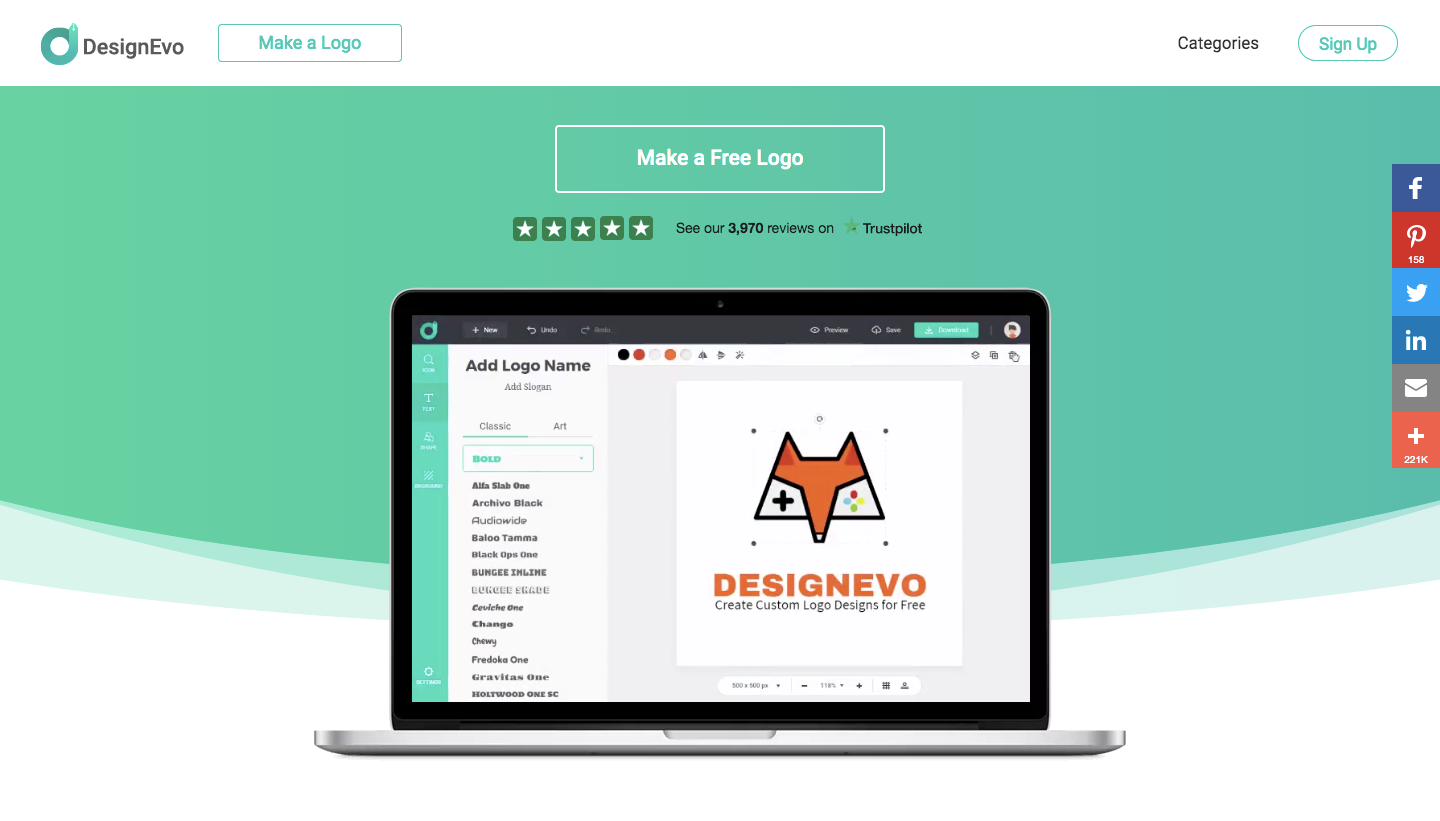
Are you looking for tips on how to create free online logos? We know that the budget does not always allow us to hire an agency. If that’s your case, today’s post is for you!
There are many ways to create logos online for free, but today I want to show you the best tool I’ve ever known. I’m talking about DesignEvo.
Brief introduction
DesignEvo is an online photo editing tool that will also allow you to create logos for a brand at no cost or registration.
You have access to a vast collection of vector icons to create custom logos quickly and easily. No matter your business (restaurant, real estate, photo studio, technology, etc.), you will definitely find the right options and customize them to build your brand identity.
DesignEvo offers hundreds of free fonts that you can apply with one click. To make your logo text unique and distinct, freely modify the font color, size, alignment, spacing, etc.
It also allows you to adjust the icons, shapes and texts at will. You can set the solid or gradient color, resize the canvas, change the background, manage layers, and generate the layout automatically.
Is DesignEvo really free?
That’s probably your biggest concern.
I guarantee it: in DesignEvo, you can actually create free online logos.
No footnotes or fine print. No trial period. With nothing in return. You can access the website and create your logo without even downloading any software.
How to use DesignEvo to create free online logos
Everything is very simple and intuitive. Even if you don’t have any technical knowledge, you can master it smoothly.
Step 1. Open the website and choose a template
After accessing the website, click on “Make a Free Logo,” and you will be redirected to the template page. Here you will see a large number of logo templates in various categories such as abstract, animal & pet, letter, lifestyle, non-profit, each category including a large number of designs. Just go through these templates and pick one to your liking.
Alternatively, type a keyword to find the desired one quickly. For example, I type “jewelry” in the search box. It will turn out to be a list of jewelry logo designs. Then let’s customize it to ours.
Step 2. Customize the design
You will see Icon, Text, Shape and Background tabs on the left side, which will allow you to insert icons, text, shapes, and background, respectively.
After inserting the desired object, you will be able to edit color, size and positioning using the tools it offers.
Step 3. Download your logo
In the example above, we’ve created a simple logo for a jewelry store as an example.
At the lower interface, there is an option with measurements. In the example, it’s 500x500px. The larger this measurement, the larger the logo. The largest size allowed in the tool is 2000x2000px so that you can use your logo in larger areas without losing quality.
Once you are satisfied with your logo, just click on the “Download” button as highlighted in the upper right of the interface.
Then you will be asked to pick a package: FREE, BASIC and PLUS. Click “Download a low-resolution free logo.” and you‘ll be asked to share DesignEvo. Choose the desired social network or paste the code on your website (for more advanced users). Then click on the “Download and Agree” button. A free logo is a download to your computer now.
If you love a higher resolution, you need to pay some amount of its premium packages. I just bought a PLUS package for the high resolution.
When I unzipped the downloaded files, and I saw four folders:
- The first is the font I used in the design;
- The second is the high-resolution images of 5000 x 5000, including JPG, PNG and transparent PNG;
- The third is the original resolution images of 500 x 500 I set in the design, including JPG, PNG and transparent PNG;
- The fourth is the vector folder with a PDF file and an SVG file.
See how simple it is to create free online logos with the DesignEvo tool?
In this example, we’ve created a really simple logo, but using your imagination, you can do much nicer things with DesignEvo.
You can also recreate pre-made logos by selecting the desired category on this page and editing the template you like best.
Final consideration
Now you know how to use DesignEvo to create free online logos. If you’re on a tight budget, need a logo, and want to give your inner artist a boost, it’s worth a try. Amazing, isn’t it?



















































