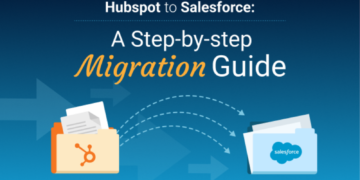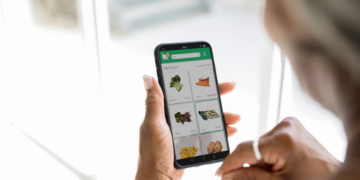Summary: This article is a detailed guide on how to fix the Outlook Security Certificate Error. There are a few reasons why this error may appear, and those reasons are elaborated upon in the article.
Outlook is a powerful email client for Microsoft Windows. It provides different features like email sending, receiving, searching and managing. However, sometimes you will get the Outlook Security Certificate error.
Reasons For Outlook Security Certificate Error
The Outlook security certificate error is a common error that can occur when trying to access your Outlook account. There are a few reasons why this error may occur, but the most common reason is
- Due to your computer’s date and time settings. If your computer’s date and time are not set correctly, it can cause problems with your Outlook account and prevent you from accessing it.
- Another common reason for this error is due to a problem with your account’s security settings. If you have recently changed your password or made any other changes to your account’s security settings, this can also cause the Outlook security certificate error.
If you are receiving the Outlook security certificate error, there are a few things you can do to fix it.
First, check your computer’s date and time settings and make sure they are correct. If they are not, you can change them by going to the Date and Time section in your Control Panel.
Once you have changed your date and time settings, restart your computer and try accessing your Outlook account again. If the problem persists, you may need to change your account’s security settings. The Outlook security alert certificate keeps popping up when you try to connect to a secure server.
To do this, log into your Outlook account and click on the “Security” tab. From here, you can change various security settings.
Quick Fix Security Certificate Error in Outlook
If you’re seeing a security certificate error in Outlook, it means that there’s a problem with the website’s security certificate. This can happen for a number of reasons, but most often it’s because the website’s security certificate has expired or is not from a trusted source.
If you’re getting a security certificate error, there are a few things you can do to fix it.
Try rebooting your computer and launching Outlook once. You can try deleting the cache and cookies from your browser. If neither of those solutions work, you’ll need to contact the website owner to have them resolve the issue.
Hopefully this method has helped you resolve the security certificate error in Outlook. If not, please try the other methods that are listed below.
1. Check the Security Certificate Name
If you’re getting an Outlook security certificate error, it means that there’s a problem with the certificate that’s been issued by the website you’re trying to connect to. In order to fix the error, you’ll need to verify the name of the certificate.
- First, open up Outlook and go to the File menu.
- Then, click on Options and choose Trust Center from the list of options.
- Next, click on Certificates and then click on the Certificate Errors tab.
- Here, you’ll see a list of all the certificates that have caused errors.
- Click on the name of the certificate and then click on View Certificate.
- In the popup window, check to make sure that the certificate is from a trusted source.
If it’s not, you’ll need to contact the hosting owner and have them issue a new certificate.
If the certificate is from a trusted source, but you’re still getting an error, it could be because the date or time on your computer is set incorrectly. To fix this, open up the Date and Time settings in Windows and make sure that everything is set correctly.
Once you’ve verified the name of the certificate and made sure that your computer’s date and time are
2. Check the Other Sources too
Do you want to fix the Outlook security certificate error?
The first thing you need to do is to identify the cause of the error. There can be miscellaneous reasons for the happening of this error. The following is a list of some of the typical causes:
• The security certificate has expired.
• The source of the security certificate is not trustable.
• The security certificate’s name isn’t correct.
• There is a problem with the website’s security certificate chain.
Once you have identified the cause of the error, you can proceed to fix it. Below are some of the methods that you can use to fix this error:
3. Use the Unsecure Port
One of the most common errors people face while using Microsoft Outlook is the outlook security certificate error. This error usually pops up when you try to connect to a secure server. The error message says that your connection is not secure and there is a problem with the security certificate.
There are multiple potential causes for this problem. One reason could be that the date and time on your computer are not set correctly. Another reason could be that the security certificate has expired or is not yet valid.
If you are facing this error, you can try one of the following methods to fix it.
Step 1: Check Your Computer’s Date and Time Settings
The first thing you should do is check your computer’s date and time settings. To do this, open the Control Panel on your computer and go to the Date and Time section. Ensure that the computer’s date and time are accurate.
Step 2: Import the Certificate
If the date and time settings are correct, then you can try importing the security certificate. To do this, open Microsoft Outlook and go to Tools > Options > Security. Click on the Certificates button and import the certificate from your browser.
4. Change the Outgoing SMTP Port
If you are getting an Outlook security certificate error, it means that there is a problem with the outgoing SMTP server settings. To fix this, you will need to change the outgoing SMTP port to 587.
- Open Outlook application and select the File option from the menu.
- Then, click on Account Settings and select the account that you want to change.
- Next, click on More Settings and go to the Outgoing Server tab.
- Finally, change the outgoing SMTP port to 587 and click OK.
You may also need to change the incoming IMAP or POP3 server settings.
- To do this, go to the File menu and click on Account Settings.
- Then, select the account that you want to change and click on More Settings.
- Next, go to the Incoming Server tab and change the incoming server settings to 993 for IMAP or 995 for POP3.
- Finally, click OK.
Once you have made these changes, restart Outlook and see if the security certificate error has been fixed.
Conclusion
I hope this guide on how to fix Outlook security certificate errors was helpful. If you have any questions or suggestions, please feel free to leave them in the comments below. Thank you for reading this post.
To know about SPOTO Online Courses: continue reading this page