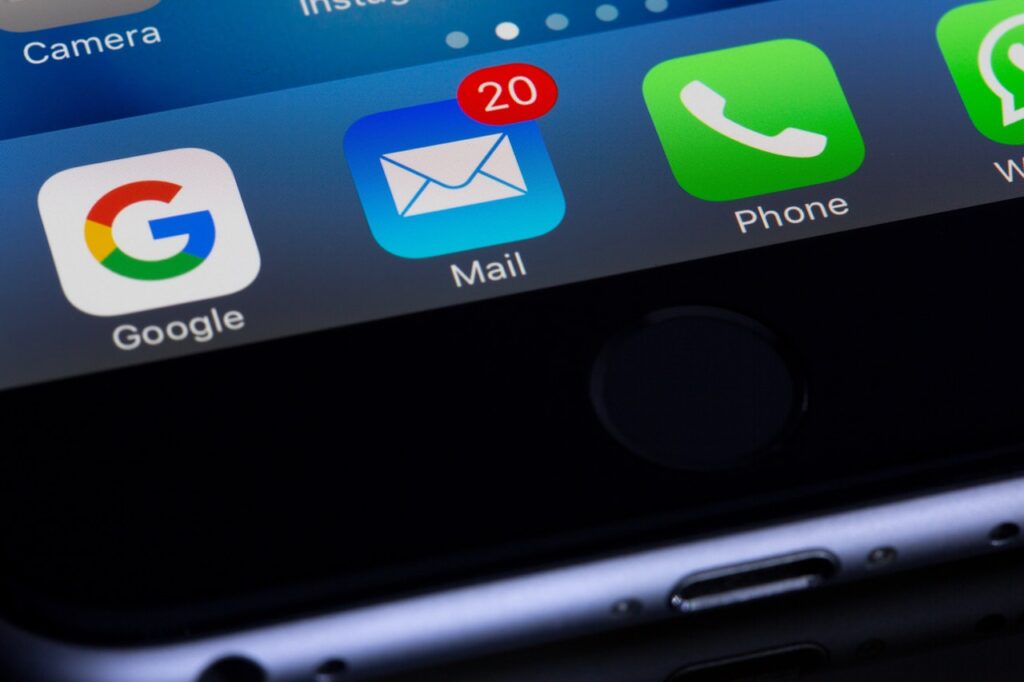
Google mail is a great emailing platform that is used by tons of people from around the globe for business and personal purposes. You can avail all the exclusive features and filters combined with a great user interface to give a great overall emailing experience.
In today’s blog, we will be discussing some simple ways to solve one of the most common errors of this email service i.e. the missing emails issue that causes severe trouble to many users from different regions of the globe.
Steps to fix Gmail not receiving emails
- Try a different browser for accessing Gmail-If you ever face this error, where you are unable to see emails, you can try using a different browser to check if the same problem is still there in the new browser.
You can try using the Opera search engine out of all the other options. It does not share the data anywhere unlike Google Chrome, which is built on the chromium engine and sends out your data to Google itself.
The browser comes with an in-built ad blocker, VPN, malware protection, and tracking features. All these features make it one of the most secure browsers online.
- Check the status of the server-You need to make sure that the servers of Gmail are not down as that can be one of the main reasons as to why you can’t access your Gmail.
You can check the status of the server using this link, https://downdetector.in/status/gmail/ or you can also check it on third party sites like down detector websites using your web browser.
Just visit the website and enter Gmail in the search box. If the servers are down, all you can do is wait it out till Google fixes the servers.
- Check the Gmail storage quota-You can easily check the storage of your Gmail account. If it is full then the “email is not showing up in Gmail” error can occur. Given below are some simple steps that you can use to check the storage of your account.
- Open Google drive and click on upgrade storage to open the storage quota tab.
- Google offers a total of 15 GB for Gmail, Google Photos, and Google Drive combined.
- You will need to free up some space in case you have used up all the 15 GB of storage.
- You can do this by opening your web browser to access your Gmail.
- Click and select some emails that are of no use to you now and tap on the delete button.
- Now tap on the “more” option from the tab on the left side of your Gmail.
- Empty the bin to remove all of those emails. Now you will be able to receive Gmail emails again.
- Delete all email filters-Use the steps given below to remove all filters from your Gmail account;
- You will need to click on the settings button selecting settings.
- In the new tab, click on blocked addresses and filters to open a new tab.
- Click and select all of the filters that are mentioned on that tab.
- Remove the filters by clicking on the delete button.
- The users who cannot receive emails may be happening as the filters may reroute all mail content to alternative folders.
- Disable email forwarding option-Use the steps that are given below to disable the email forwarding option easily;
- Open Gmail and click on your settings.
- Now tap on the settings button.
- Find and select the forwarding and IMAP/POP to open a new tab.
- Now disable the forwarding option from there and save the changes that are made by you.
- Reconfigure or disable the firewall-Some protective measures like the device’s firewall and the anti-viruses may cause disturbance and block the emails. You can simply remove the utilities of the anti-viruses from the system to disable them for the time being. All you have to do is to click on the taskbar and select the task manager from there. Select the anti-virus tab from the system startup and disable the protective measures from there. You can do this for both the firewall and the anti-virus to solve this error.



















































