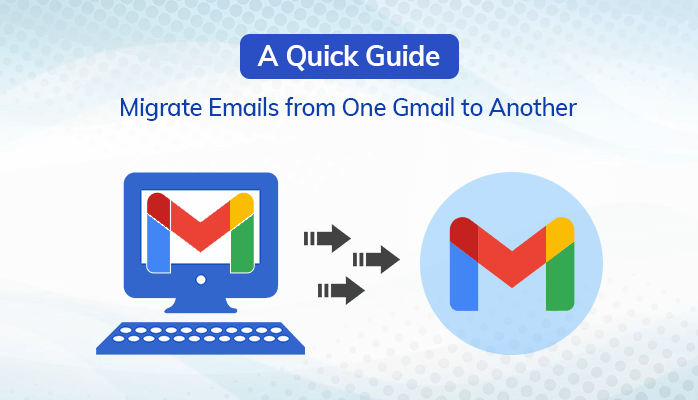
Summary – Nowadays, users are trying to transfer emails from Gmail to Gmail for business purposes. It requires the best internet connection to transfer all Gmail data to the other. For this, users can perform different methods to migrate emails from one Gmail to another. Furthermore, you can also opt for Email Migration Software.
Gmail is an email client that provides storage of 15 GB as a free space to save your crucial information of Gmail contacts, emails, calendars, and many more items. Several applications, such as Calendar, Drive, Chat, Contact, and images can be used and obtained from one Gmail account. Moreover, most users are looking for a solution to switch from one Gmail account to another.
Before proceeding further, let’s learn how to import Emails from Gmail to Gmail.
How to Move Emails From One Gmail Account to Another in different ways?
There is no direct manual method to migrate Emails from one Gmail to another. For that, you have to perform a manual technique in three different steps. After that, we will also discuss the professional way.
- Allow POP Access for Your Old Gmail Account
- Sync Old Account to New Account
- Migrate Emails from One Gmail to another.
- Switch from One Gmail Account to Another by using the professional method
Let’s get started with the first step in a manual manner.
Step 1: Allow POP Access for Your Old Gmail Account
After Allowing POP access to your old Gmail account, you can easily sync to another account where you want to transfer all mailbox data. The following steps are given below:
- First, Log in to your respected Gmail account.
- After that, Right-click on the settings icon.
- Then, hit on Forwarding and POP/IMAP > Enable POP for all mail.
- From the drop-down menu, there are various options like Archive Gmail’s copy, Keep Gmail’s Copy, Delete Gmail’s copy or Mark Gmail’s copy. You can choose them as per your requirements.
- At last, click on the Save Changes button.
Now, enter the second step of the manual method.
Step 2: Sync Old Account to New Account
Here, we will describe how you can transfer Emails from Gmail to Gmail.
- Click on your new Gmail account > Gear icon > Settings.
- After that, select the Accounts and Import button. Then go to Check mails from other accounts area. Hit on the Add Mail Account option.
- Moving ahead, make sure to type the email address of your respective old account. Hit on the Next button.
- Select Import emails from my other account (POP3). Click Next.
- Then, enter the account password associated with your account and hit Add Account.
- On your screen, there are two options. You have to choose Yes, I want to be able to send mail as username@gmail.com and click on the Next button.
Step 3: Move Emails from One Gmail account to another.
- Click on the Next Step to proceed further.
- After that, select the Send Verification button to verify the respective email address.
- Then, you will receive a Pop-up for confirmation on both old and New Gmail Accounts. Hit on the link to proceed further.
- Hit on the confirm button.
- In the end, you can see that Gmail started to transfer all mail items to your other account.
Finally, we have successfully finished the manual methods to migrate Emails from one Gmail to another. Let’s move further to discuss what are the drawbacks of doing the manual technique.
Challenges Faced by the Users While Performing the Manual Method
There are numerous failures of the manual method.
- The process is too lengthy, complex, and time-consuming.
- We can not migrate emails in bulk.
- Users who have to belong from a non-technical background face many obstacles while performing these methods.
- You need a good internet connection to complete the process, which leads to losing your vital data.
However, every user prefers to perform that method where they feel comfortable. So, don’t worry at all. We have another way to switch from one Gmail account to another.
Method 2: Import Emails from Gmail to Gmail by Using an Automated Software
Email Migration Software is an efficient and versatile utility. This wizard aids in transferring emails from one Gmail to another Gmail Account. It supports all versions of Windows OS. Users can easily migrate mailbox items without any loss of data. There is a feature of a Date Range filter where you can directly skip irrelevant emails during the conversion process.You can also transfer emails from one host to another. The top tier of this wizard is that there is a preview option where you can see your migrating data before the conversion process.
Final Words
Here, you can see that we have described two different methods, manual and professional. You can perform any of the methods where you are comfortable. The manual way is very time-consuming and complex, but on the other hand, under a professional technique, you just use a third-party tool to migrate emails from one Gmail to another.



















































