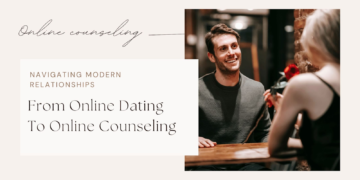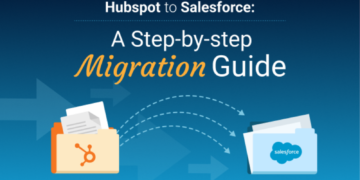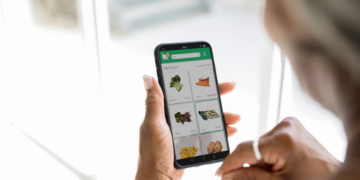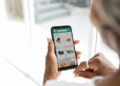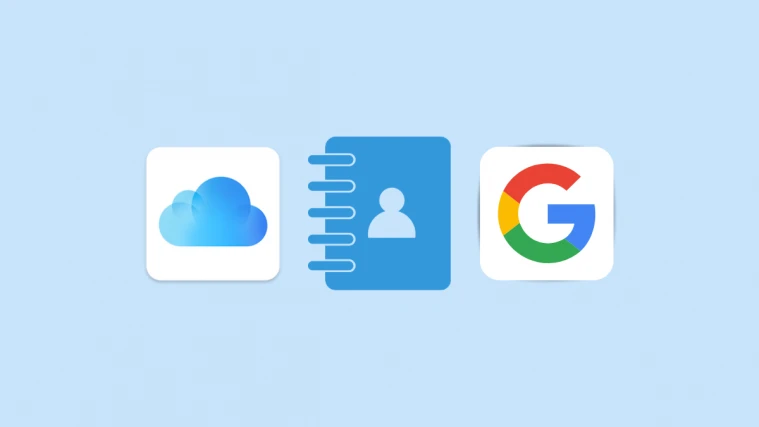
Are you looking for an effective and reliable method to import Gmail contacts to iCloud? Then explore this technical article. Here, we’ve covered two different ways to move contacts from Gmail to iCloud. You can migrate contacts from Gmail to iCloud using one of two methods: a manual one and an automated one using the Gmail to Microsoft 365 Migration Tool.
As everyone is known, Gmail has been providing customers with a free email service for more than 18 years. With features such as automatic email filters and categories, smart compose and smart reply, email nudges and high-priority notices, event details used to generate calendar events, writing and intelligent search suggestions, and many others, Gmail helps you find and organise your trips. Besides Gmail, Google offers many services like Google Docs, Calendar, and YouTube.
There may be a variety of reasons to migrate Gmail contacts to iCloud. The majority of Gmail users export contacts to iCloud because they need to switch from an Android to an iPhone or they want to consolidate their contacts from both Google and iCloud.
How to Import Gmail Contacts to iCloud Manually?
You can move Gmail contacts to iCloud manually. Follow these two steps below to transfer contacts from Gmail to iCloud.
- Export Gmail Contacts as vCard
- Import vCard Format to iCloud
Step 1: Export Gmail Contacts as vCard File Format
- Enter the login credentials and password and sign in to the Gmail account.
- At the top-right corner of the screen, click on the Google Apps icon.
- After then, select the Contacts option from Google apps.
- Choose the contacts you wish to export to iCloud next.
- Tap on the three dots and hit the export option.
- Click on the export button and choose Export as option vCard (for iOS contacts).
You can easily export Gmail contacts as vCard by following these steps. To import vCard files to iCloud, follow these steps.
Step 2: Import Vcard Contacts to iCloud
- Sign in to iCloud by providing login credentials.
- After then, click on the contacts option.
- On the bottom left corner of the screen, click the Gear icon.
- After that, select the option Import vCard to import Gmail contacts to iCloud.
- Next, you will see a pop-up screen. Then click the Open button and select the saved .vcf or vCard file.
- Now the process has been completed successfully to transfer Gmail contacts to iCloud.
These steps will import Gmail Contacts to iCloud but have some serious limitations. Here are some main disadvantages of this utility:-
- Manual methods can be time-consuming and tricky to perform.
- It requires prior technical assistance to perform the steps manually.
- There is always a chance of data loss while moving Gmail contacts to iCloud.
Automated Tool to Migrate Gmail Contacts to iCloud
You can try the Gmail to Microsoft 365 Migration tool to migrate Gmail Contacts to iCloud, Office 365, Yahoo Mail, AOL and other email clients. The tool is embedded with multiple advanced features. Some of them are:-
- It lets you export Gmail emails into PST, PDF, MBOX, MSG, and EML formats.
- No prior technical expertise is required while using this utility as it provides interactive GUI to its users.
- The tool keeps the data safe and folders hierarchy throughout the entire conversion process.
- It is competent enough to migrate Gmail to Office 365, Yahoo Mail, AOL etc.
- It removes duplicate emails during the migration process.
- This utility is compatible with all versions of Windows-based operating systems.
- A demo version of this tool transfers 50 emails to Microsoft 365 per folder.
Conclusion
In this article, we have mentioned the top two methods to import Gmail Contacts to iCloud accounts. You can go through the manual approach, but it is a lengthy and time-consuming process. That’s why experts have recommended using the Gmail to Microsoft 365 Migration Tool. It is a 100% efficient and effective tool to migrate Gmail contacts to iCloud.